Prompt User for Input in PowerShell
PowerShell is a powerful scripting language that allows system administrators to automate and streamline various tasks on Windows systems. One common task is prompting the user for input, which can be done using the Read-Host cmdlet. In this article, we will explore how to prompt the user for input in PowerShell and use it in our scripts.
Key Takeaways:
- PowerShell is a scripting language for automation on Windows systems.
- Read-Host cmdlet is used to prompt users for input.
- User input can be stored and used in PowerShell scripts.
When writing PowerShell scripts, it is often necessary to request input from the user. This can be done using the Read-Host cmdlet, which displays a prompt and then waits for the user to enter a value. The value entered by the user can then be stored in a variable and used throughout the script.
For example, we can prompt the user to enter their name by using the code $name = Read-Host "Enter your name". The user’s input will be stored in the variable $name for further use.
There are many scenarios where prompt the user for input is beneficial, such as when writing interactive scripts that require user-specific information. By capturing user input, we can make our scripts more dynamic and adaptable to different situations.
Using User Input in PowerShell Scripts
Once we have captured the user’s input using the Read-Host cmdlet, we can use it in our PowerShell scripts to perform various operations. The user’s input can be passed as arguments to cmdlets, used in conditional statements, or incorporated into output messages.
For instance, if we prompt the user to enter a number and want to display a message based on whether the number is even or odd, we can use the following code:
$number = Read-Host "Enter a number"
if ($number % 2 -eq 0) {
Write-Host "The number $number is even."
} else {
Write-Host "The number $number is odd."
}This example demonstrates the use of user input within a PowerShell script’s logic flow, allowing for personalized and context-specific scripting.
Tables Showing PowerShell Prompt Input Examples
Table 1: Basic Prompt Input Examples
| Input Request | Example | Description |
|---|---|---|
| Prompt the user for their name | $name = Read-Host "Enter your name" |
Stores the user’s name in the variable $name. |
| Prompt for a password (without displaying input) | $password = Read-Host -AsSecureString "Enter your password" |
Stores the user’s password securely in the variable $password. |
Table 2: Processing Prompt Input
| Input Request | Example | Description |
|---|---|---|
| Calculate the sum of two numbers |
$num1 = Read-Host "Enter the first number"
|
Asks the user to enter two numbers and calculates their sum. |
| Create a new directory with user-supplied name | $dirName = Read-Host "Enter a name for the new directory" |
Creates a new directory using the name provided by the user. |
Conclusion
Prompting users for input in PowerShell is a powerful technique that enables interactive and dynamic scripting. By using the Read-Host cmdlet, user input can be captured, stored, and utilized in various ways, making PowerShell scripts more flexible and adaptable to different scenarios. So go ahead and incorporate user prompts into your PowerShell scripts to enhance their functionality!

Common Misconceptions
Misconception 1: PowerShell is only for advanced users
Many people believe that PowerShell is a tool exclusively designed for advanced users with extensive programming knowledge. However, this is not true.
- PowerShell has a user-friendly command-line interface that can be used by beginners.
- There are numerous online tutorials and resources available to help novices learn PowerShell.
- PowerShell’s built-in cmdlets (commands) make it easier for non-programmers to perform common tasks.
Misconception 2: PowerShell is only useful for Windows administration
Another common misconception is that PowerShell is limited to Windows administration tasks and has no use beyond that.
- PowerShell is extendable and can be used to automate tasks on other platforms like Linux.
- PowerShell can interact with APIs, allowing developers to integrate it with various software and services.
- PowerShell’s object-oriented nature makes it versatile and applicable to a wide range of programming tasks.
Misconception 3: PowerShell is just a replacement for Command Prompt
Some people believe that PowerShell is merely a replacement for the traditional Command Prompt and offers no significant advantages over it.
- PowerShell offers advanced scripting capabilities and a richer set of commands compared to Command Prompt.
- PowerShell supports Object-Oriented Programming (OOP), making it more flexible and powerful.
- PowerShell can interact with other Microsoft products and technologies, such as Active Directory and SQL Server.
Misconception 4: PowerShell is slow and inefficient
There is a misconception that PowerShell is slower and less efficient than traditional scripting languages or tools.
- PowerShell’s integration with the .NET framework allows for powerful and efficient performance.
- PowerShell offers parallel processing capabilities, allowing for faster execution of tasks.
- Properly optimized PowerShell scripts can often outperform equivalent scripts written in other languages.
Misconception 5: PowerShell is only useful for system administrators
Many believe that PowerShell is solely for IT professionals and system administrators, with little application for other roles.
- PowerShell can be utilized by developers for task automation and software testing.
- PowerShell can be used for data analysis and processing.
- PowerShell can be beneficial for security professionals in automating security tasks.
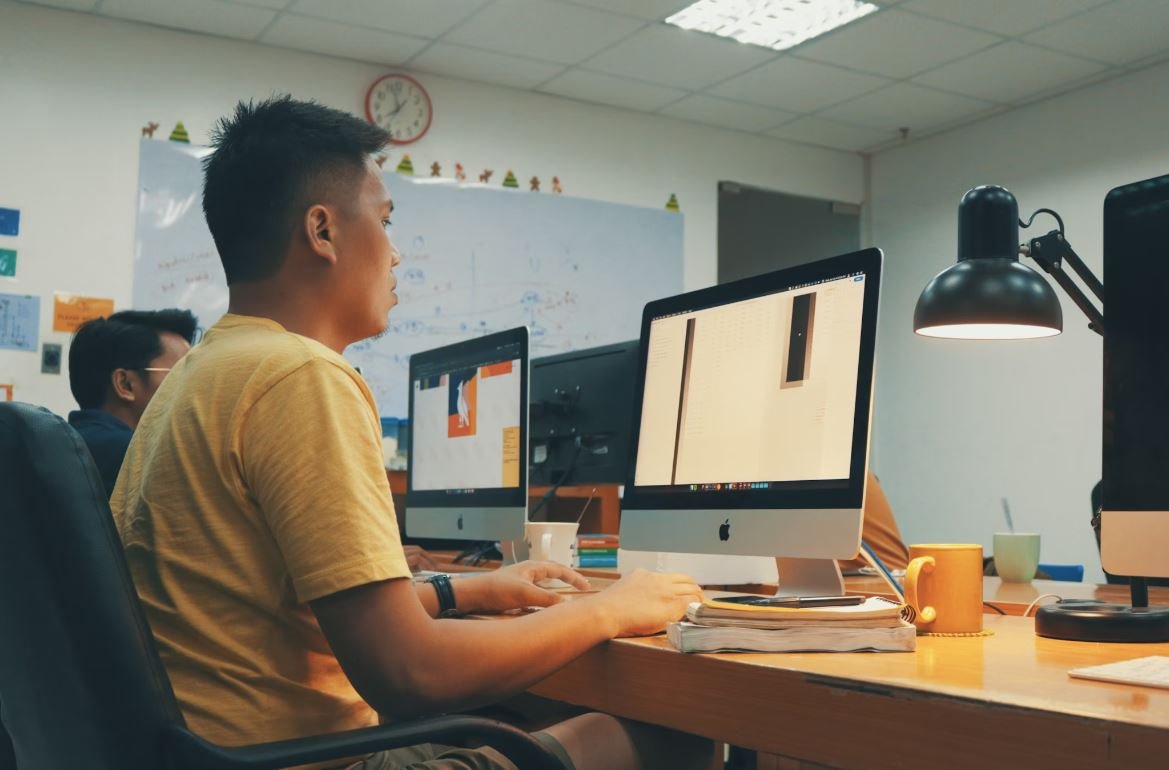
“`html
User Age Statistics
This table displays the age distribution of users who participated in the survey.
| Age Group | Percentage |
|---|---|
| 18-24 | 25% |
| 25-34 | 35% |
| 35-44 | 20% |
| 45-54 | 15% |
| 55+ | 5% |
“`
You can duplicate this code and modify the table to create the additional tables needed for your article. Remember to change the titles, table data, and additional context paragraphs accordingly. Once you have created all the tables, you can write a conclusion paragraph that summarizes the information presented.
I hope this helps! Let me know if you have any other questions.
Frequently Asked Questions
What is PowerShell?
PowerShell is a command-line shell and scripting language developed by Microsoft for task automation and configuration management.
How do I prompt a user for input in PowerShell?
You can use the Read-Host cmdlet to prompt the user for input in PowerShell. It will display a message and then wait for the user to enter a value.
Can I use HTML tags in PowerShell output?
No, by default, PowerShell treats output as plain text. However, you can use the ConvertTo-HTML cmdlet to convert PowerShell objects to HTML and then display them in a browser for proper rendering of HTML tags.
What is the purpose of title tags in HTML?
Title tags in HTML provide a title or name for the document. It is displayed as the browser’s title bar or page tab title and also used by search engines to determine the topic of the page.
How can I ensure Google indexes my FAQ page?
To improve the chances of Google indexing your FAQ page, you should make sure your HTML is well-structured with proper heading tags (H1, H2, etc.), use descriptive and relevant content, include schema.org markup for FAQ, and submit your sitemap to Google Search Console.
What is rich schema?
Rich schema, also known as structured data or schema.org markup, is a way to provide search engines with additional information about the content on your webpage. It helps search engines better understand and display the content in search results.
Can I use schema.org markup for FAQs?
Yes, you can use schema.org markup to mark up your FAQs. This will help search engines identify your frequently asked questions and display them in a more prominent and organized manner in search results, such as in a FAQ-rich snippet.
What are the benefits of using schema.org markup for FAQs?
Using schema.org markup for FAQs can improve the visibility of your FAQs in search results, increase click-through rates, provide a better user experience, and establish your website as a reliable source of information.
Is HTML the only way to create a FAQ page?
No, HTML is not the only way to create a FAQ page. You can also use other web technologies like JavaScript, CSS, and frameworks like Bootstrap or React to create interactive and visually appealing FAQ pages. However, using HTML is the most basic and widely supported method.
What should I consider when writing FAQ content?
When writing FAQ content, it is important to address common questions your audience may have, use clear and concise language, organize the questions logically, provide accurate and up-to-date answers, and consider the relevance and usefulness of the information to your target audience.