Prompt Text VBA
Introduction
Visual Basic for Applications (VBA) is an integral part of Microsoft Office suite, allowing users to automate repetitive tasks, create custom functions, and enhance the functionality of various applications. In this article, we’ll explore how to use VBA in for prompt text within your VBA macros to create more interactive and user-friendly applications.
Key Takeaways
- How to use VBA for prompt text within your macros.
- Improving user interaction and experience in VBA applications.
- Creating prompts with customizable options and input validation.
Using Prompt Text in VBA
Prompt text in VBA refers to the text that is displayed to the user as a guide or clarification for the input or action required. By using InputBox function, you can prompt the user for input and provide them with a more explicit description of what is expected. For example, you can use the InputBox function to request the user’s name and display a prompt such as “Please enter your name” using VBA code like the following:
Dim userInput As String
userInput = InputBox("Please enter your name")
This ensures that the user understands the purpose of the input and increases the usability of your application.
Customizing Prompt Options
While the basic InputBox function is useful, you can further enhance the prompt text by customizing the options available to the user. By including a prompt message, a default value, and specifying the input type, you can guide the user’s input and reduce potential errors. For instance, you can modify the VBA code above to include a default value and an input type of text, as shown below:
Dim userInput As String
userInput = InputBox("Please enter your name", "User Name", "John Smith")
This improvement provides a default value of “John Smith” while still allowing the user to enter their preferred name. By providing clear instructions and default values, you can streamline the user’s interaction with your application.
Input Validation
In addition to customizing prompt options, you can validate the user’s input to ensure it meets certain criteria. VBA provides various techniques to achieve input validation, such as checking for valid data types or implementing specific business rules. Utilizing input validation can help prevent errors and improve the accuracy of results. For instance, you can add input validation to the previous VBA code to ensure the user enters a non-empty name, as shown below:
Dim userInput As String
Do
userInput = InputBox("Please enter your name", "User Name", "John Smith")
Loop Until userInput <> ""
Here, the code prompts the user to enter their name repeatedly until they provide a non-empty value. This approach guarantees that the input is valid and avoids potential issues caused by incorrect or missing data.
Tables
| Name | Age |
|---|---|
| John | 32 |
| Amy | 28 |
Table 2
| Category | Count |
|---|---|
| Product A | 25 |
| Product B | 18 |
| Product C | 10 |
Table 3
| Rating | Comments |
|---|---|
| 5 | Lorem ipsum dolor sit amet, consectetur adipiscing elit. |
| 3 | Sed ut perspiciatis unde omnis iste natus error sit. |
| 4 | Ut enim ad minima veniam, quis nostrum exercitationem. |
Conclusion
VBA makes it easy to add prompt text to your macros, enhancing the user experience and making your applications more interactive. By customizing prompt options and implementing input validation, you can guide users and reduce potential errors. With these techniques, you can create more user-friendly and efficient VBA applications.

Common Misconceptions
Paragraph 1
One common misconception people have about VBA (Visual Basic for Applications) is that it is only useful for automating tasks in Excel. While Excel is a commonly used application for VBA, it is not the only one. In fact, VBA can be used to automate tasks in other Microsoft Office applications, such as Word and PowerPoint, as well as in other third-party applications.
- VBA is limited to Excel
- VBA only automates Microsoft Office tasks
- VBA is outdated and not widely used anymore
Paragraph 2
Another misconception is that VBA is difficult to learn and only suitable for advanced programmers. While VBA does require some coding knowledge, it is generally considered to be a beginner-friendly language. The syntax is relatively easy to understand, and there are numerous resources available online, including tutorials and forums, that can help beginners get started with VBA.
- VBA is only for advanced programmers
- VBA is too difficult to learn
- VBA requires extensive coding knowledge
Paragraph 3
A common misconception is that VBA is slow and inefficient compared to other programming languages. While it is true that VBA may not be as fast as lower-level programming languages like C++, it is still quite efficient for automating tasks within the Microsoft Office suite. VBA code can be optimized and improved to enhance performance, and in many cases, the speed of VBA automation is more than sufficient for typical business tasks.
- VBA is slow and inefficient
- VBA cannot handle complex tasks
- VBA is outdated and lacks modern capabilities
Paragraph 4
Some people mistakenly believe that VBA is not a “real” programming language. They argue that it is just a scripting language or a simplified version of Visual Basic. However, VBA is indeed a fully-fledged programming language, with its own specific features and syntax. It may have some similarities with Visual Basic, but it is unique in its own right and designed specifically for automating tasks in Microsoft Office applications.
- VBA is not a real programming language
- VBA is just a scripting language
- VBA is a simplified version of Visual Basic
Paragraph 5
Finally, there is a misconception that VBA is not relevant in today’s modern programming landscape. While it is true that there are other programming languages that are more popular and widely used, VBA still has its place in the business world, particularly in organizations that heavily rely on Microsoft Office applications. Many existing systems and processes are built on VBA, and it can be more cost-effective to maintain and enhance these systems rather than replacing them with newer technologies.
- VBA is outdated and irrelevant
- VBA is not used in modern programming
- VBA is being rapidly phased out

Population Growth by Continent
The table below displays the population growth rate by continent from 2010 to 2020. It highlights the changing demographics and provides insight into global population patterns.
| Continent | 2010 Population (in billions) | 2020 Population (in billions) | Growth Rate |
|---|---|---|---|
| Africa | 1.02 | 1.37 | 34.3% |
| Asia | 4.16 | 4.62 | 11.1% |
| Europe | 0.74 | 0.81 | 9.5% |
| North America | 0.54 | 0.59 | 9.3% |
| South America | 0.39 | 0.43 | 10.3% |
| Australia/Oceania | 0.04 | 0.05 | 25% |
Top 10 Largest Economies
This table highlights the top 10 largest economies in terms of Gross Domestic Product (GDP) as of 2019. It provides insight into the economic powerhouses that shape global markets.
| Rank | Country | GDP (in trillion USD) |
|---|---|---|
| 1 | United States | 21.43 |
| 2 | China | 14.34 |
| 3 | Japan | 5.08 |
| 4 | Germany | 3.86 |
| 5 | India | 2.94 |
| 6 | United Kingdom | 2.83 |
| 7 | France | 2.71 |
| 8 | Italy | 2.00 |
| 9 | Brazil | 1.84 |
| 10 | Canada | 1.73 |
World Energy Consumption
This table presents the world energy consumption by source in 2018. It showcases the different energy sources used globally and their significance in meeting the world’s energy demands.
| Energy Source | Percentage |
|---|---|
| Oil | 34.8% |
| Natural Gas | 23.8% |
| Coal | 27.2% |
| Renewables | 9.3% |
| Nuclear | 4.6% |
Top 10 Most Populous Countries
This table lists the top 10 most populous countries as of 2021. It highlights the countries with the highest population and provides insight into their demographic significance.
| Rank | Country | Population (in billions) |
|---|---|---|
| 1 | China | 1.41 |
| 2 | India | 1.34 |
| 3 | United States | 0.33 |
| 4 | Indonesia | 0.27 |
| 5 | Pakistan | 0.23 |
| 6 | Brazil | 0.21 |
| 7 | Nigeria | 0.21 |
| 8 | Bangladesh | 0.16 |
| 9 | Russia | 0.15 |
| 10 | Mexico | 0.13 |
World Literacy Rate
The table below highlights the literacy rate by region as of 2020. It provides insight into educational achievements and the importance of literacy worldwide.
| Region | Literacy Rate (%) |
|---|---|
| North America | 99% |
| Europe | 99% |
| Asia | 89% |
| Africa | 67% |
| Oceania | 98% |
Global Life Expectancy
This table displays the average life expectancy by country as of 2020. It provides insight into global healthcare and living conditions.
| Country | Life Expectancy (in years) |
|---|---|
| Japan | 84.6 |
| Switzerland | 83.8 |
| Australia | 83.6 |
| Germany | 81.2 |
| Canada | 81.0 |
| United Kingdom | 80.9 |
| United States | 78.8 |
| China | 76.9 |
| Brazil | 75.7 |
| Nigeria | 54.1 |
Global Internet Users
The table below represents the number of internet users by region as of 2021. It demonstrates the worldwide connectivity and the prevalence of the internet in different parts of the world.
| Region | Internet Users (in millions) |
|---|---|
| Asia | 2,494 |
| Europe | 727 |
| Africa | 687 |
| Americas | 464 |
| Oceania | 313 |
World CO2 Emissions
This table displays the total CO2 emissions by country in metric tons as of 2018. It sheds light on the countries contributing the most to global carbon emissions.
| Country | CO2 Emissions (in metric tons) |
|---|---|
| China | 10,065,087,000 |
| United States | 5,416,670,000 |
| India | 2,654,400,000 |
| Russia | 1,711,140,000 |
| Japan | 1,162,770,000 |
| Germany | 817,030,000 |
| Iran | 671,200,000 |
| South Korea | 617,050,000 |
| Saudi Arabia | 601,900,000 |
| Canada | 573,260,000 |
Global Mobile Phone Users
The table below presents the number of mobile phone users by region as of 2021. It reveals the widespread adoption of mobile technology worldwide.
| Region | Mobile Phone Users (in billions) |
|---|---|
| Asia | 3.98 |
| Africa | 1.21 |
| Europe | 0.92 |
| Americas | 0.80 |
| Oceania | 0.25 |
From population growth to economic rankings and global energy consumption, the data presented in these tables highlights important aspects of our world. These statistics provide valuable insights into various aspects of our societies, such as demographics, economy, education, and technology. By examining this data, we gain a broader understanding of the global landscape. It is important to analyze and interpret such data to make informed decisions and address pressing global challenges.
Frequently Asked Questions
What is Prompt Text VBA?
Prompt Text VBA is a programming language used for creating interactive prompts and dialog boxes in Visual Basic for Applications (VBA). It allows developers to display messages and gather user input, facilitating user interaction with VBA applications.
How is Prompt Text VBA different from regular VBA?
Prompt Text VBA is an extension of regular VBA that specifically focuses on creating prompts and dialog boxes. While regular VBA can perform a wide range of tasks, Prompt Text VBA offers specific functions and syntax for effectively displaying prompts and gathering user input.
Can Prompt Text VBA be used in all VBA applications?
Yes, Prompt Text VBA can be used in any VBA application, as long as the necessary libraries and references are properly included. It is compatible with various Microsoft Office applications, such as Excel, Word, PowerPoint, and Access, which all support VBA programming.
What are some common use cases for Prompt Text VBA?
Prompt Text VBA is commonly used for tasks such as displaying error messages, requesting user input for data validation, creating custom input forms, and guiding users through certain processes. It helps enhance the user experience and provides better interaction between users and VBA applications.
Can Prompt Text VBA be used to interact with databases?
Yes, Prompt Text VBA can be used to interact with databases. By utilizing appropriate libraries and database connection methods, developers can prompt users for input, validate data, and perform various database operations such as inserting, updating, and retrieving data using Prompt Text VBA.
Does Prompt Text VBA support multiple languages?
Yes, Prompt Text VBA supports multiple languages. Developers can easily display prompts and messages in different languages by utilizing language-specific resources, such as resource files or language packs, or by dynamically setting the desired language within the VBA code itself.
Are there any limitations to using Prompt Text VBA?
While Prompt Text VBA offers great flexibility and functionality for creating prompts, there are a few limitations to be aware of. These limitations include the inability to create complex graphical user interfaces, limited customization options for dialog boxes, and the need for a basic understanding of VBA programming concepts.
Where can I learn Prompt Text VBA?
There are several resources available for learning Prompt Text VBA. You can find online tutorials, documentation, and books specifically focused on VBA programming. Microsoft’s official website and community forums can also be helpful in understanding and mastering Prompt Text VBA.
Can I share Prompt Text VBA applications with others?
Yes, Prompt Text VBA applications can be shared with others. Once you have developed your application, you can distribute it as an Excel add-in, a standalone application, or share the VBA code. However, make sure to consider any licensing or copyright restrictions that may apply when sharing the Prompt Text VBA application.
Is Prompt Text VBA supported on all operating systems?
Yes, Prompt Text VBA is supported on various operating systems, as long as the target application allows VBA programming. Whether you are using Windows, macOS, or other compatible operating systems, you can use Prompt Text VBA to enhance user interaction and create dynamic prompts in VBA applications.