Prompt Zshrc: The Ultimate Guide
Are you a Zsh user looking to optimize your workflow and enhance your command line experience? The prompt zshrc file is your key to unlocking a world of customization and efficiency in Zsh. In this article, we’ll explore what the prompt zshrc is, how to configure it, and provide you with a comprehensive guide to get the most out of this powerful feature.
Key Takeaways:
- The prompt zshrc file allows you to customize your Zsh prompt, improving productivity and aesthetics.
- Configuring the prompt zshrc involves defining various prompt variables, such as PROMPT and RPROMPT.
- By leveraging prompt expansion, you can include dynamic elements like time, Git branch info, and current directory in your prompt.
- Understanding the available prompt escape sequences is crucial for creating personalized and informative prompts.
Before diving into the configuration of your prompt zshrc, let’s take a moment to gain a clear understanding of what this powerful feature offers. In Zsh, the prompt zshrc file is responsible for defining the appearance and behavior of your command line prompt.
Zsh provides a rich set of prompt variables, allowing users to fully customize their command line experience. These variables are displayed in the prompt and can include information like the current directory, Git branch status, virtual environment, and much more. By configuring the prompt zshrc, you can create a personalized prompt that suits your needs and boosts productivity.
Configuring the prompt zshrc
Configuring the prompt zshrc is a straightforward process that involves defining various prompt variables. These variables determine how your prompt looks and what information it displays. Let’s take a closer look at some essential prompt variables:
PROMPT: This variable determines the main prompt displayed to the user.RPROMPT: The right prompt variable, which appears on the right-hand side of the prompt.PROMPT2: This variable defines the prompt displayed when a command is continued on the next line.PROMPT3: The prompt displayed for further command continuations.
These prompt variables can be customized with prompt expansion sequences, which are special codes that represent dynamic information. For example, the sequence %D{%T} is used to display the current time in the prompt.
Prompt Expansion and Escape Sequences
Prompt expansion is a powerful feature in Zsh that allows you to include various dynamic elements in your prompt. These can range from simple elements like the current directory, to more complex ones like Git branch information. Let’s explore some commonly used escape sequences:
| Escape Sequence | Description |
|---|---|
| %d | The current directory |
| %B | Turn on bold formatting |
| %F{color} | Change the foreground color |
Additionally, you can incorporate conditional statements, such as checking if you’re in a Git repository, to display Git-specific information only when relevant.
Advanced Prompt Customization
Now that you have a good understanding of the fundamentals, let’s explore some advanced techniques for creating personalized prompts:
- Create a multi-line prompt that displays additional information or a logo.
- Utilize custom prompt themes or download existing ones created by the Zsh community.
- Combine prompt expansion sequences with external scripts or programs for extra functionality.
Experimenting with various prompt configurations can lead to a customized prompt that suits your workflow and personal preferences. Take some time to explore the available options and find a setup that enhances your productivity.
Conclusion
In conclusion, the prompt zshrc file is a valuable tool for Zsh users seeking to optimize their command line experience. By defining and customizing prompt variables, leveraging prompt expansion and escape sequences, and exploring advanced customization techniques, you can create a personalized prompt that not only looks great but also boosts your productivity.

Common Misconceptions
There are several common misconceptions that people have about Prompt Zshrc. Let’s address and clarify some of these misconceptions:
Misconception 1: Prompt Zshrc is only for advanced users
- It is true that Prompt Zshrc offers advanced customization options, but it can still be used effectively by beginners.
- The basic functionality of Prompt Zshrc is straightforward and can enhance the user experience even for those who are new to Zsh.
- There are many online resources and guides available to assist users in understanding and using Prompt Zshrc effectively, regardless of their experience level.
Misconception 2: Prompt Zshrc slows down the shell
- While it is possible to write configurations in Prompt Zshrc that can slow down the shell, it is not a default behavior.
- Optimizing the Prompt Zshrc configuration and avoiding unnecessary plugins or heavy customization can help maintain the shell’s performance.
- Many Prompt Zshrc configurations are designed to improve the shell’s responsiveness and efficiency, such as by providing helpful prompts or autocompletion features.
Misconception 3: Prompt Zshrc is unnecessary if you already have a terminal emulator with a default prompt
- While most terminal emulators come with a default prompt, Prompt Zshrc offers a highly customizable prompt that can be tailored to specific needs and preferences.
- With Prompt Zshrc, users can add helpful information to their prompts, such as current directory, git branch, virtual environment, or even system statistics.
- Prompt Zshrc allows users to create personalized prompts that suit their workflow and enhance their productivity.
Misconception 4: Prompt Zshrc is only compatible with macOS
- Prompt Zshrc is platform-agnostic and can be used on various operating systems, including macOS, Linux, and Windows.
- The core functionality of Prompt Zshrc relies on Zsh, which is available on most UNIX-like systems.
- Users can install Prompt Zshrc on their preferred operating system and benefit from its features and customizations.
Misconception 5: Prompt Zshrc is only useful for developers
- While many developers find Prompt Zshrc extremely useful, it is not limited to them.
- Prompt Zshrc can benefit anyone who frequently uses the command line, including system administrators, DevOps engineers, data scientists, and even power users.
- The customization options provided by Prompt Zshrc can help streamline workflows, improve efficiency, and provide a more pleasant command-line experience for a wide range of users.

Prompt Zshrc
This article explores the various aspects of prompt customization in the Zsh shell (zshrc). The Zsh shell offers powerful features to personalize and enhance your command line experience. Here, we present 10 interesting tables that illustrate different points and data related to prompt customization.
Available Prompt Themes
Below is a table displaying a selection of available prompt themes in Zsh that you can use to customize your shell’s appearance:
“`
+——————-+——————————-+
| Theme | Description |
+——————-+——————————-+
| Powerlevel10k | Feature-rich and fast |
| Agnoster | Minimalist and informative |
| Robbyrussell| Classic, simple, and clean |
| Fishy | Fish shell-like |
| Spaceship | Highly customizable and informative |
| Pure | Minimalist, fast, and Git-integrated |
+——————-+——————————-+
“`
Customizable Prompt Elements
Here is a table presenting a variety of customizable prompt elements that can be incorporated into your Zshrc file:
“`
+———————+——————————————+
| Element | Description |
+———————+——————————————+
| Username | Displays the current username |
| Hostname | Shows the current hostname |
| Current Directory | Displays the current working directory |
| Git Branch | Shows the current Git branch |
| Git Status | Indicates the Git repository status |
| Time | Displays the current time |
| Command Execution | Shows the last executed command |
| Virtual Environment| Indicates the active virtual environment |
+———————+——————————————+
“`
Popular Prompt Escape Sequences
Escape sequences in Zsh allow you to intermix various colors and formatting options in your prompt. This next table introduces some commonly used sequences:
“`
+———————-+——————————————+
| Escape Sequence | Description |
+———————-+——————————————+
| %F{color} | Sets foreground color |
| %K{color} | Sets background color |
| %B | Starts bold text |
| %U | Starts underlined text |
| %f | Resets foreground color and attributes |
| %k | Resets background color |
| %b | Stops bold |
| %u | Stops underline |
| %% | Inserts a literal ‘%’ character |
+———————-+——————————————+
“`
ASCII Art Prompts
If you prefer a more visually appealing prompt, consider utilizing ASCII art. The following table presents a few examples:
“`
+———+————————————————————–+
| Art | Description |
+———+————————————————————–+
| :-] | Smiley face, expressing happiness and contentment |
| (ง’̀-‘́)ง | Two hands raised in a fighting gesture |
| \(^O^)/| Excited person with hands raised in celebration |
| (\__/) | Bunny rabbit face |
| (⌣́_⌣̀ ) | Side-eyed face expressing suspicion or sarcasm |
+———+————————————————————–+
“`
Custom Prompt Character Sequences
Custom character sequences allow you to incorporate dynamic elements into your prompt. Here are a few examples:
“`
+———+————————————————————–+
| Seq | Description |
+———+————————————————————–+
| %(T)l | Converts the text that follows to lowercase |
| %(T)U | Converts the text that follows to uppercase |
| %(T)d | Applies double underline to the text that follows |
| %(T)f | Applies faded or dim text effect to the text that follows |
| %(T)R | Applies reverse foreground and background colors |
+———+————————————————————–+
“`
Built-in Zsh Prompt Variables
Zsh provides various built-in variables that you can use to customize your prompt. Here’s a table displaying some commonly used ones:
“`
+————————-+———————————————-+
| Variable | Description |
+————————-+———————————————-+
| $USER | The current username |
| $HOST | The current hostname |
| $PWD | The current working directory |
| $GIT_BRANCH | The current Git branch |
| $GIT_STATUS | The status of the Git repository |
| $TIME | The current time |
| $? | The exit status of the last executed command |
| $VIRTUAL_ENV | The active virtual environment, if any |
+————————-+———————————————-+
“`
Dynamic Prompt Effects
You can enhance your prompt with dynamic effects using prompt expansion. Here, we present a table of some dynamic prompt effects:
“`
+————————-+———————————————-+
| Effect | Description |
+————————-+———————————————-+
| %B%F{cyan}%T%f%b | Displays the current time in cyan color |
| %F{red}%D{%Y/%m/%d}%f| Displays the current date in red color |
| %{(V)some_text%} | Evaluates complex expressions in prompts |
| %(?..%F{yellow}✓%f:) | Displays a checkmark if the last command succeeded |
+————————-+———————————————-+
“`
Prompt Plugins and Extensions
Zsh offers an array of plugins and extensions that you can incorporate into your prompt. The following table showcases a few:
“`
+————————+—————————————————-+
| Plugin | Description |
+————————+—————————————————-+
| zsh-autosuggestions | Suggests previously used commands as you type |
| zsh-syntax-highlighting| Enables syntax highlighting in the shell |
| zsh-completions | Adds additional completion definitions |
| zsh-history-substring-search| Lets you search history by substring |
| zsh-git-prompt | Displays detailed Git information in your prompt |
+————————+—————————————————-+
“`
In conclusion, Zsh provides a plethora of options for customizing your command line prompt. From selecting themes to incorporating ASCII art and dynamic effects, you can create a truly unique and visually appealing prompt that suits your personal preferences and enhances your productivity.
Frequently Asked Questions
Q: What is a .zshrc file?
A: How to create a .zshrc file?
To create a .zshrc file, you can use a text editor like nano or vim and save the file as “.zshrc” in your home directory.
Q: How to customize the Zsh shell using .zshrc?
A: What are some common configurations for the .zshrc file?
Some common configurations for the .zshrc file include setting aliases, customizing the prompt, enabling plugins, and defining shell variables.
Q: How to reload the .zshrc file?
A: What command is used to reload the .zshrc file?
To reload the .zshrc file, you can use the command “source ~/.zshrc” or “. ~/.zshrc”.
Q: Can I use environment variables in the .zshrc file?
A: How to use environment variables in the .zshrc file?
To use environment variables in the .zshrc file, you can declare them using the “export” command followed by the variable name and value.
Q: How to add aliases in the .zshrc file?
A: What is the syntax for creating aliases in the .zshrc file?
To add aliases in the .zshrc file, you can use the “alias” command followed by the alias name, an equals sign, and the command or value to be aliased.
Q: How to enable/disable plugins in the .zshrc file?
A: How to use the “plugins” option in the .zshrc file?
To enable/disable plugins in the .zshrc file, you can modify the “plugins” option by adding/removing plugin names separated by spaces.
Q: What are some useful plugins for Zsh?
A: Which plugins can enhance Zsh functionality?
Some useful plugins for Zsh include “git”, “autojump”, “zsh-autosuggestions”, “zsh-syntax-highlighting”, and “fzf”.
Q: How to change the Zsh prompt?
A: How to modify the Zsh prompt in the .zshrc file?
To change the Zsh prompt, you can set the value of the “PROMPT” variable in the .zshrc file to a desired prompt format.
Q: Can I use conditional statements in the .zshrc file?
A: How to use conditional statements in the .zshrc file?
Yes, you can use conditional statements in the .zshrc file using the “if”, “then”, “else”, and “fi” keywords to handle different scenarios based on conditions.
Q: Where is the .zshrc file located?
A: What is the default location of the .zshrc file?
By default, the .zshrc file is located in the user’s home directory (e.g., /home/username/.zshrc).